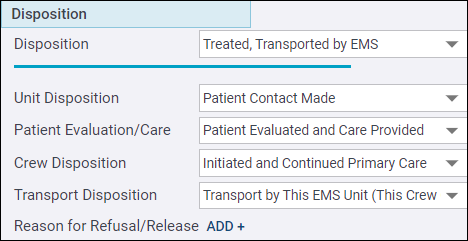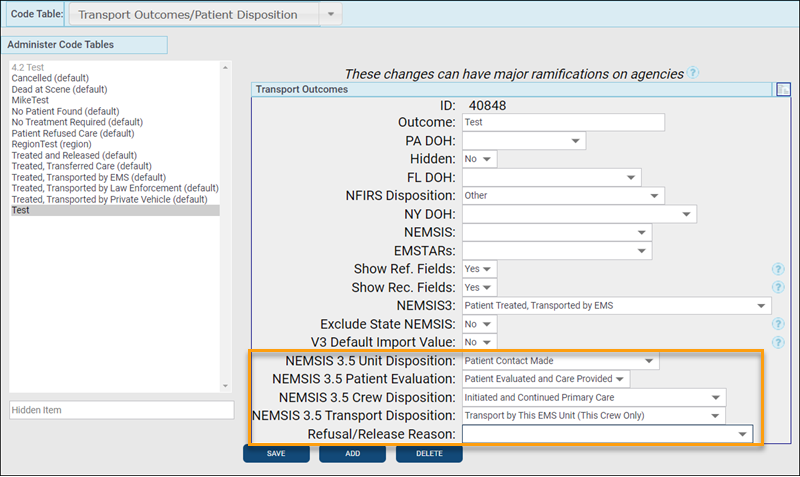Page 1 - Disposition
This new Disposition section was created due to the introduction of five new disposition fields in NEMSIS 3.5. Read below for more information.
Back to the Web 11.11 release notes
| NEMSIS Usage | Description |
|---|---|
| Mandatory | Must be completed and does not allow for NOT values |
| Required | Must be completed and allows NOT values |
| Recommended | Does not need to be completed and allows NOT values |
| Optional | Does not need to be completed and does not allow for NOT values |
New Disposition fields
NEMSIS 3.5 has replaced the 'Incident/Patient Disposition' (eDisposition.12) data element with five new elements:
-
eDisposition.27 - Unit Disposition (Mandatory)
-
eDisposition.28 - Patient Evaluation/Care (Required)
-
eDisposition.29 - Crew Disposition (Required)
-
eDisposition.30 - Transport Disposition (Required)
-
eDisposition.31 - Reason for Refusal/Release (Optional)
The original 'Disposition' field will remain active in your ZOLL emsCharts system regardless of your NEMSIS version but can be hidden by an administrator. For NEMSIS versions 3.3.4 and 3.4, the original 'Disposition' field will still extract and report as eDisposition.12. For NEMSIS version 3.5, the 'Disposition' field will remain fully functional, but the data entered in this field will not be included in your NEMSIS exports. Data Validations, Analytics, and Custom Reports using the original 'Disposition' field will still function as normal.
Configuration: To enable the new disposition fields, set your Configuration > Service > Chart > General > NEMSIS 3.5 Disposition Fields setting to 'Yes'.
Disposition auto-fill options
New auto-fill functionality has been incorporated along with the introduction of the new disposition fields. You can now map specific values to be populated in the new disposition fields based on the value selected for the original 'Disposition' field. Users can always override the auto-filled values on a per chart basis.
Configuration: Command Fac. > Code Tables > Transport Outcomes/Patient Disposition.
-
Go to the 'Transport Outcomes/Patient Disposition' code table.
-
Your current selection lists for the 'Disposition' field are displayed on the left side and can be selected to be modified. Select an existing value or click ADD to configure a new value.
-
If adding a new value, you must enter the name in the 'Outcome' field.
-
If you are reporting NEMSIS v3.3.4 or 3.4, you must select a NEMSIS extract value from the 'NEMSIS3' drop-down.
-
Choose a value for each new disposition field to auto-fill in the chart when the disposition you are currently adding or editing is entered in the original 'Disposition' field.
Note: You do not have to choose an auto-fill value for every new disposition field. Users will be able to enter or change values in a chart for all five new fields even if the values were auto-filled.
-
Click SAVE when finished.
Now, when CAD Import or crew members populate the value in the chart 'Disposition' field, your auto-fill selections will automatically populate in the new disposition fields based on your configurations.
Back to the Web 11.11 release notes